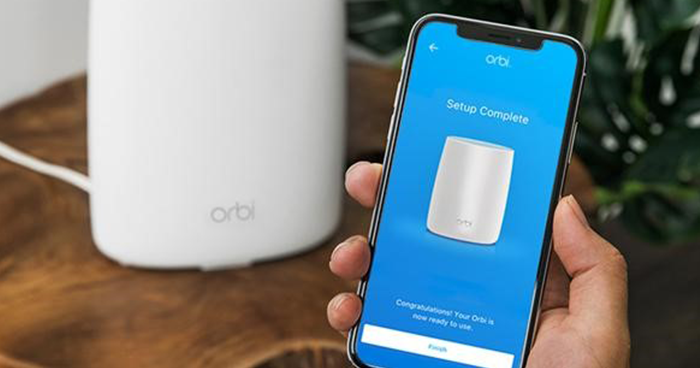The Netgear Orbi 4G Router provides a networking system that is ideal for both business and home users. Everyone needs a fast and reliable internet connection. But sometimes, it’s not possible when you live in a rural or any outdoor location. Then you demand something great that can be with you every time. So why don’t the Netgear Orbi LTE router? The smartest and the best thing about the router is that it can connect up to 20 devices simultaneously. Along with that, it offers you special features such as Circle Parental Control, voice control, App control, Mesh compatible, or Failover.
Moreover, the Netgear Orbi 4g LTE router setup is easy and simple. It supports both 4G LTE mobile broadband and wired networking with the help of Ethernet ports. Additionally, it is also a handy device that can work with the home network. It also allows the network connection to the backyard areas and to the front door as well. If you compare the Orbi LTE router with any standard wifi router then you will find that it reaches faster than any other device.
Installation and the Setup of the Netgear Orbi 4G Router
The Netgear Orbi 4G Router is different from other routers of the Netgear device. Moreover, it is a primary router that has more than one satellite. Its single unit uses its conventional wifi router and also supports the tri-band 802.11ac WiFi with a maximum speed of 2.1 Gbps. However, it simply can’t connect to the existing broadband modem or router device. Moreover, you can also establish the connection by connecting the Orbi device with a laptop or computer device. Along with that, it also offers a web browser interface to get precise control over the network configuration.
Additionally, the setup and the installation are simple and smooth. You just need to understand the basic steps. After that, you can easily complete it by following the on-screen instructions. It does not need a wired connection, it has a slot or a Nano-SIM Card. It will allow you to use 3G or 4G LTE mobile broadband.
Insert a SIM Card into 4G LTE Router
First of all, you need to insert the Nano SIM Card inside the LTE Router. Well, the Nano SIM Card is not included in the Orbi wifi router. So you need to get a Nano SIM Card from the retailer or the LTE provider. During the process, you need to make sure that the 4G LTE Router should not be turned on so that you can properly insert the SIM Card into the device. After inserting the SIM Card into the SIM Slot, you need to back on the 4G LTE Orbi connection. Well, the 4G LTE does not support hot-swapping. In case, if you want to change the nano-SIM Card then power off the device first. Thus, you can also connect the Orbi router by using a DSL modem or cable.
Make a connection power with Netgear Orbi 4G Router
Now you need to connect the Netgear Orbi router to the power outlet. After that, you need to wait until the LED of the router turns solid white. Hence, the LTE router will try to connect to the network connection automatically. If it fails to connect to the network connection then you need to set the APN manually. If you don’t have an APN then ask your ISP for the required APN. Thus, follow the instructions to update the APN on time and then set up the network connection. This is how you can complete the setup and the Orbi login of the 4G LTE router.
Complete the setup by connecting to the Internet connection
This is the final step towards the setup of the Netgear 4G LTE router. In which you need to connect the mobile or the computer device to the Orbi wifi router via Ethernet cable or wifi connection. If you use the wired connection then you will need the Ethernet cable to connect to the computer or laptop. If you set it up with a wifi connection then you need the wifi network name and the Orbi password. These details you will get from the bottom of the router. Thus, set up the network connection via the NETGEAR Orbi app or a Web browser.
If you use the app then you need to install it. You can also scan a QR Code and then launch the app on your mobile device. After that, follow the on-screen prompts. If you use the web browser then open the internet browser and visit orbi login. After that complete the login by following the on-screen instructions.